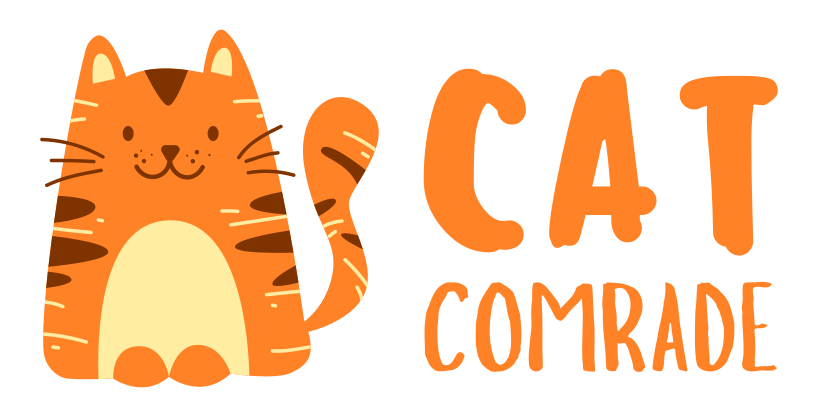Petlibro Automatic Cat Feeder Instructions: Easy Setup & Tips

If you want to make feeding your cat easier and more reliable, the Petlibro Automatic Cat Feeder is a great choice. But setting it up the right way is key to keeping your furry friend happy and well-fed.
In this guide, you’ll find simple, step-by-step instructions to get your feeder working perfectly.
By the time you finish reading, you’ll feel confident using every feature and enjoy the peace of mind that comes with knowing your cat’s meals are on schedule—even when you’re not home.
Keep reading to unlock the full potential of your Petlibro feeder!
Unboxing And Initial Setup
Starting with the Petlibro Automatic Cat Feeder is simple. The unboxing and initial setup guide helps you prepare the feeder for your cat’s meals.
Follow each step carefully to ensure the feeder works correctly and safely.
Contents Of The Package
Inside the box, you will find the main feeder unit. There is also a power adapter included. Check for a user manual that explains all functions.
The package contains a measuring cup for food portions. Make sure all items are present before proceeding.
Charging The Feeder
Connect the power adapter to the feeder’s charging port. Plug it into a wall outlet to start charging. Let the feeder charge fully before first use.
This ensures the device runs smoothly during feeding times. Charging usually takes a few hours.
Installing Batteries
Open the battery compartment on the bottom of the feeder. Insert the recommended batteries following the polarity marks.
Close the compartment securely to avoid damage. Batteries provide backup power during outages. Always use fresh batteries for best results.
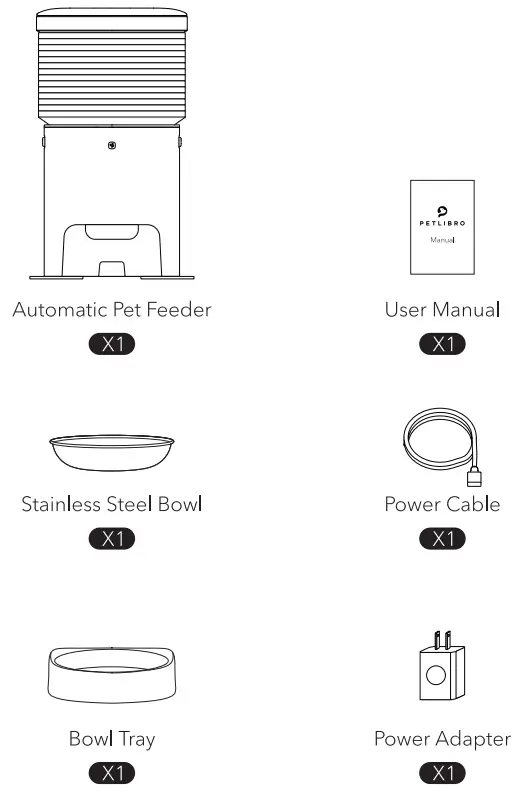
Credit: device.report
Connecting The Feeder
Connecting the Petlibro Automatic Cat Feeder is an easy process. It lets you control feeding times from your phone.
This section shows how to connect the feeder step-by-step. Follow the instructions carefully to avoid issues.
Using The App
First, download the Petlibro app from the App Store or Google Play. Create an account or log in if you already have one. Open the app and tap “Add Device.”
Choose your feeder model from the list. The app will guide you through connecting to the feeder’s Wi-Fi signal.
Follow all prompts to complete the connection. You can now set feeding schedules and portions.
Wi-fi Setup Tips
Use a 2.4 GHz Wi-Fi network. The feeder does not support 5 GHz networks. Place the feeder near your router during setup.
Make sure your phone is on the same Wi-Fi network. Avoid using mobile data for setup. Enter your Wi-Fi password carefully, with no extra spaces.
Restart your router if the feeder does not connect quickly. Weak signals cause connection problems. Move closer to the router if needed.
Troubleshooting Connectivity
Check the feeder’s LED lights for status. A blinking light means it is trying to connect. A solid light shows a successful connection.
Restart the feeder by unplugging and plugging it back in. Restart your phone and try the app again. Delete and reinstall the app if problems continue.
Reset the feeder to factory settings if nothing works. Press and hold the reset button for 5 seconds. Set up the feeder again from the start.
Programming Feeding Schedules
Programming feeding schedules on the Petlibro Automatic Cat Feeder is simple. It helps keep your cat’s meals regular and timely.
Regular feeding supports your pet’s health and prevents overeating. The feeder lets you control meal times, portion sizes, and offers manual feeding too.
Setting Meal Times
Start by turning on the feeder’s control panel. Use the buttons to set the hour and minute for each meal. You can program up to four meals per day.
Choose times that match your cat’s normal eating habits. The feeder will release food automatically at these set times. This keeps your pet on a steady feeding schedule.
Adjusting Portion Sizes
The Petlibro feeder lets you control how much food is served.
Use the control panel to select portion sizes for each meal. Portions can be small or large, depending on your cat’s needs.
Adjust portions to avoid food waste and keep your pet healthy. Changing portions is quick and easy with the simple buttons.
Manual Feeding Options
The feeder also has a manual feed button. Press it anytime to release an extra meal or snack. This is perfect for unexpected hunger or special treats.
Manual feeding works even if no scheduled meal is set. It gives you full control over feeding times and amounts.
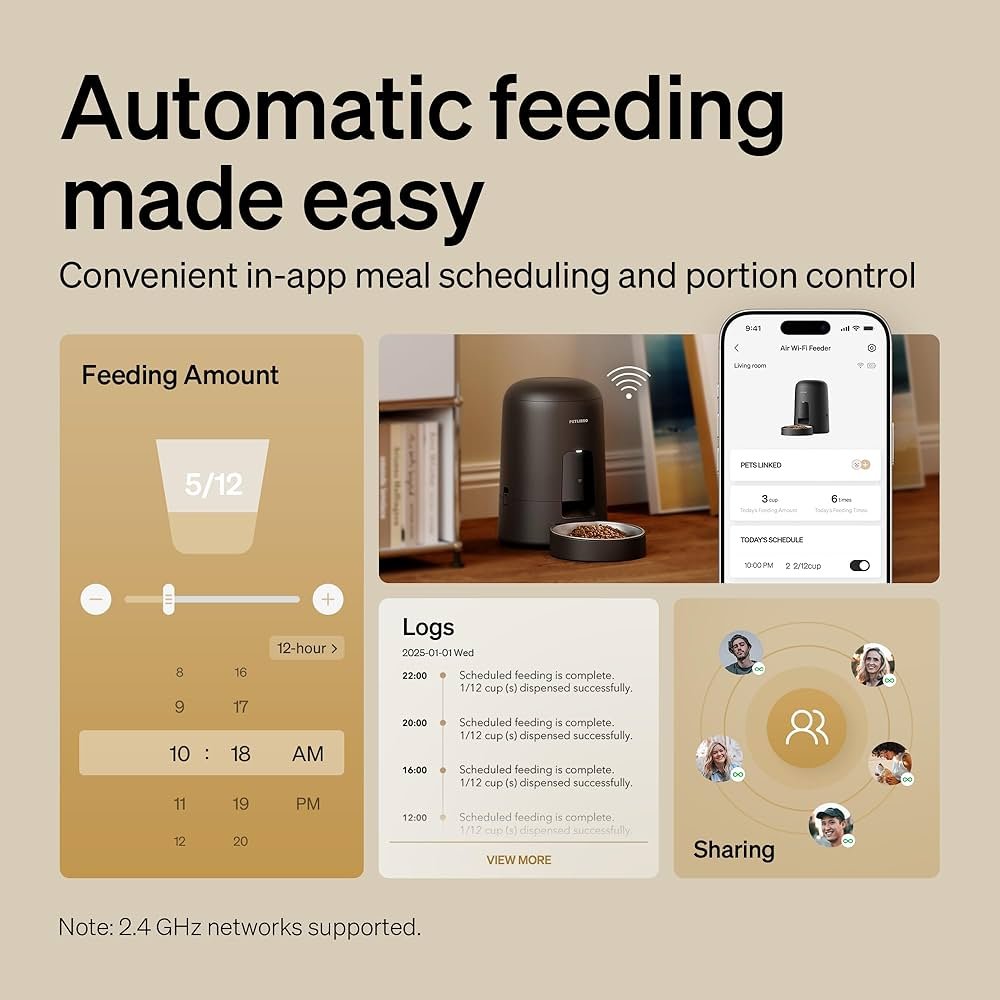
Credit: www.amazon.com
Maintenance And Cleaning
Keeping your Petlibro Automatic Cat Feeder clean is key to your cat’s health. Regular maintenance stops food build-up and keeps the feeder working well. Cleaning also helps avoid bad smells and pests.
Follow simple steps for proper care. This keeps the feeder fresh and safe for your pet. Let’s explore how to disassemble, clean, and replace parts easily.
Disassembling The Feeder
Start by unplugging the feeder. Remove the food container carefully. Separate the lid, food tray, and base. Handle parts gently to avoid damage. Keep small parts in a safe place.
Cleaning The Food Tray
Wash the food tray with warm, soapy water. Use a soft cloth or sponge. Avoid harsh chemicals or abrasive scrubbers. Rinse thoroughly to remove soap. Dry the tray completely before reassembling.
Replacing Parts
Check parts for cracks or wear. Replace damaged pieces to keep the feeder working well. Use only Petlibro-approved parts for safety. Follow the manual for correct installation. Test the feeder after replacing parts.
Common Issues And Solutions
Using the Petlibro Automatic Cat Feeder can make feeding easy. Yet, some common problems may appear. Understanding these issues helps you fix them fast. Here are frequent problems and simple solutions.
Feeder Not Dispensing Food
The feeder might stop giving food for several reasons. First, check if the bowl is empty or jammed. Food can get stuck inside the dispenser. Clean the feeding area and remove any blockages.
Ensure the food you use is the right size. Large or sticky food can clog the mechanism. Use dry kibble that matches the feeder’s guidelines.
Reset the feeder by turning it off and on. This can fix minor errors. If the problem lasts, check the motor or contact support.
App Sync Problems
Sometimes, the feeder does not connect to the app. Make sure your phone’s Bluetooth or Wi-Fi is on. The feeder and phone must be close during setup.
Restart the app and your phone. This often solves connection errors. Also, update the app to the latest version for better performance.
If syncing still fails, delete the feeder from the app and add it again. Follow the instructions carefully during setup.
Power And Battery Concerns
Power issues can stop the feeder from working. Check if the feeder is plugged in correctly. Try using a different outlet to rule out power problems.
If the feeder uses batteries, replace them with fresh ones. Weak batteries cause feeding errors. Use high-quality batteries for longer life.
Some models have a power-saving mode. Make sure it is not turned on by mistake. This mode can pause feeding schedules.
Tips For Optimizing Use
Optimizing the use of the Petlibro Automatic Cat Feeder helps keep your cat healthy and happy. Small changes can make a big difference in how well the feeder works. Follow these simple tips to get the most from your feeder every day.
Choosing The Right Food
Select dry cat food that flows easily through the feeder. Avoid wet or sticky foods that can clog the machine. Choose food pieces that fit the feeder’s opening size.
Check the food package for size and texture. Consistent food type helps the feeder work smoothly.
Monitoring Your Cat’s Eating Habits
Watch how your cat uses the feeder daily. Note if your cat eats all the food or leaves some behind. Adjust portion sizes to avoid overfeeding or hunger. Keep track of any changes in appetite or behavior. This helps spot health issues early.
Enhancing Feeder Placement
Place the feeder on a flat, stable surface to avoid spills. Choose a quiet spot away from heavy foot traffic. Make sure your cat can easily reach the feeder.
Avoid areas near water bowls to keep food dry. Good placement encourages regular feeding and comfort.
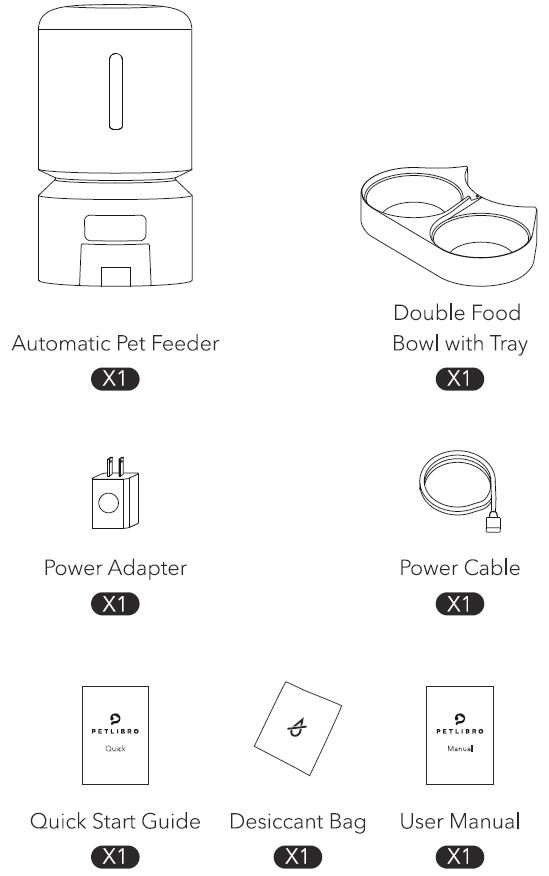
Credit: device.report
Frequently Asked Questions
How Do I Set Up The Petlibro Automatic Cat Feeder?
To set up, plug in the feeder and download the Petlibro app. Follow the app’s instructions to connect via Wi-Fi.
Fill the food tray, set feeding times, and portions through the app. Ensure the feeder is on a stable surface for proper operation.
How To Program Feeding Times On Petlibro Feeder?
Use the Petlibro app to schedule feeding times. Select the number of meals and set specific times. You can customize portion sizes for each feeding.
The feeder will automatically dispense food according to your schedule.
Can I Manually Dispense Food Using The Petlibro Feeder?
Yes, the Petlibro feeder allows manual feeding. Use the app’s manual feed button to dispense an immediate meal. This feature is useful for unscheduled feeding or testing the feeder’s operation.
How To Clean The Petlibro Automatic Cat Feeder?
Remove the food tray and lid for easy cleaning. Wash these parts with warm, soapy water and dry thoroughly.
Avoid submerging the main unit to protect electronics. Regular cleaning prevents food buildup and ensures hygiene.
Conclusion
The Petlibro Automatic Cat Feeder helps feed your cat on time. It is simple to set up and use every day.
You can control portions and schedule meals easily. This feeder keeps your cat happy and healthy. It saves you time and worry about feeding.
A good choice for busy cat owners. Try it to see how it fits your routine. Your cat will enjoy regular meals without fuss. Easy feeding, happy pets.